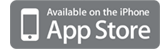How to create a New Operation ?
The 9 steps to create a new operation!
The creation stage has been optimized to be conducted in a minimum of click! Follow the tutorial so far for the best use of the application.
1. From the main screen select "New" |
2. Select the name field by touching the field. |
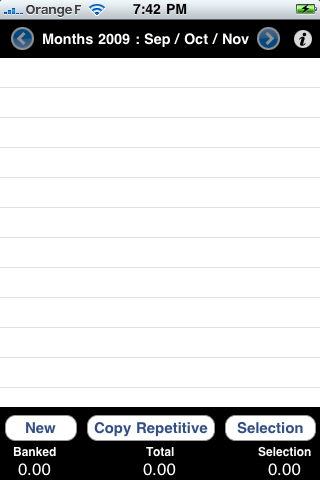 |
|
3. The keyboard appears, you can enter the name of the operation. |
4. Without pressing "Done", you can directly reach the "Type" field if the operation was not performed in card, otherwise skip to step 5. |
 |
 |
5. Still no click "Done" to gain click, touch the field "Date" to enter the date. The selected date is today. |
6. Then select the field "Amount" to enter the transaction amount. You can use either the point or comma as separator. |
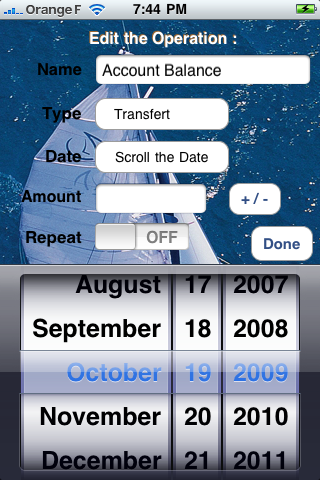 |
 |
7. If the transaction is a credit, you must touch "Done" at the bottom right of the keyboard. If it is a debit, you can directly touch the button "+/-" to make the amount negative. These actions will also have the effect of removing the keyboard. |
8. Once all these transactions, you validate your entry by touching the "OK" button and your operation appears. The total of all the operations is at 500.00 and the total of banked operations is at 0. |
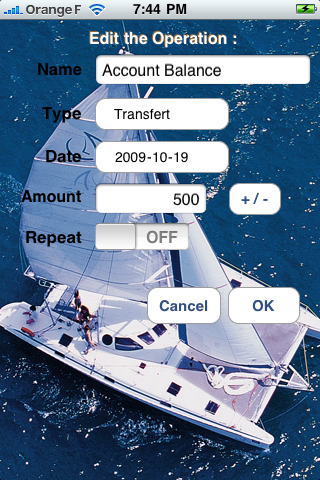 |
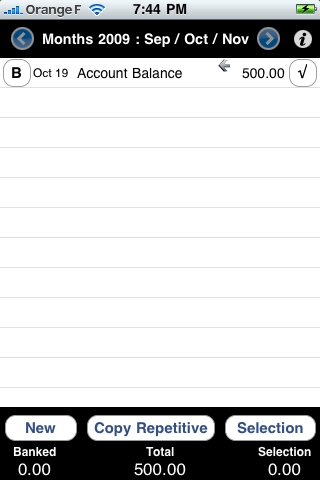 |
9. To indicate that the transaction occurs on your bank account, simply touch the button "B". The total of banked transactions will indicate therefore 500.00. |
|
 |
You see the operation first 2 totals: "Banked" and "Total". The banked total is the total of operation which have the "B" button selected. "B" like Bank ! So the "B" button is used to indicate whether the transaction is present or not on your bank account. The "Total" is the total of all transactions entered. So you can know how much you currently have on your bank account: "Banked" and how soon you'll have when all operations will be charged: "Total"! |